1. The importance of optimizing a website in WordPress
Nowadays, great emphasis is being placed on the fast loading of the website. When loading a site for more than 3 seconds, the risk that the user leaves the site increases. Neither internet search engines like websites that load slowly. Slower pages are disadvantageous from a certain point in time. A slow site can result in a drop in search results. Website load time can be effectively reduced by caching and compressing images. Another way to optimize a web presentation in WordPress is to reduce the number of user downloads and reduce the size of the files.
The complication is that WordPress templates and various web extensions add more scripts and CSS files. They are significantly slowing down the website as they load. In many cases, the entire code is loaded, even though only part of the code is needed to load in a given situation.
Where can you verify your web load time? Specialized websites such as Pingdom.com and GTmetrix.com are at disposal. You enter the URL of the test site and the measurement will take place. See the web speed test before and after Autoptimize has been used on the image below.
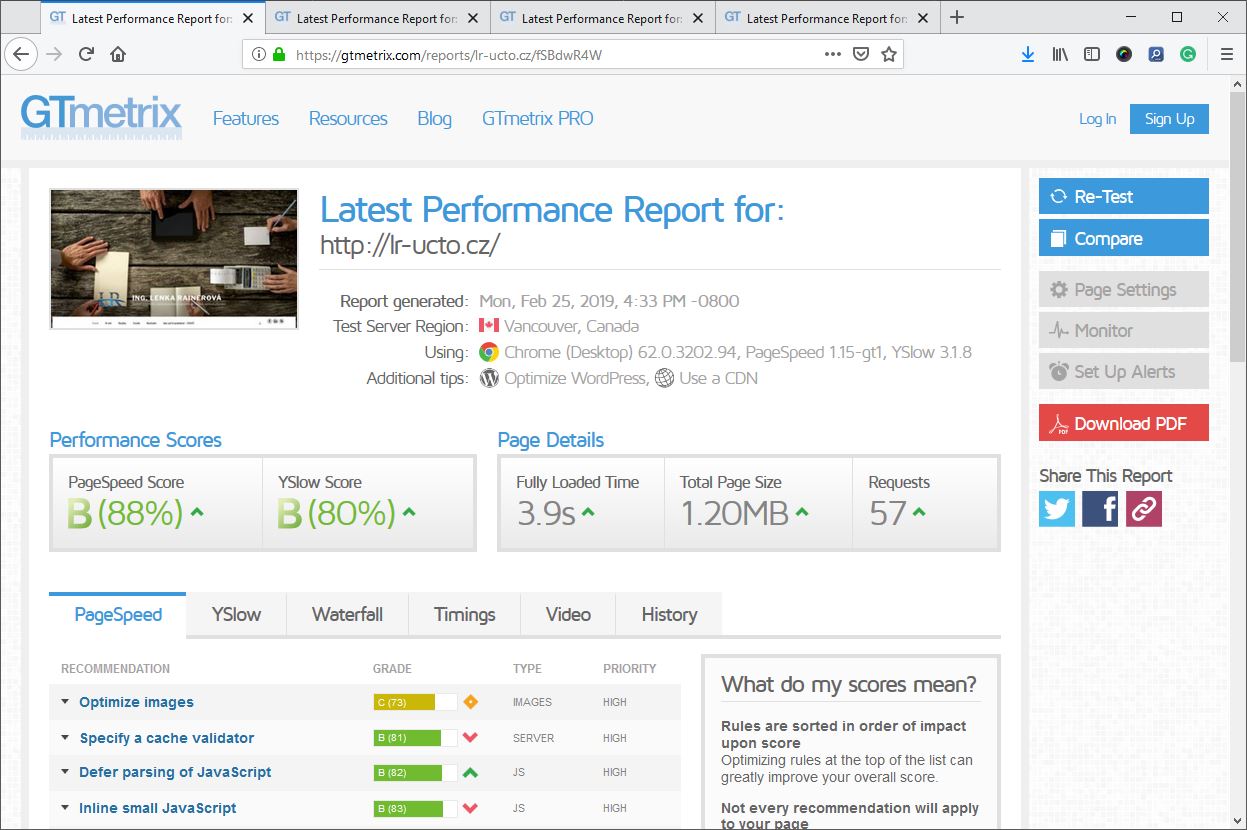
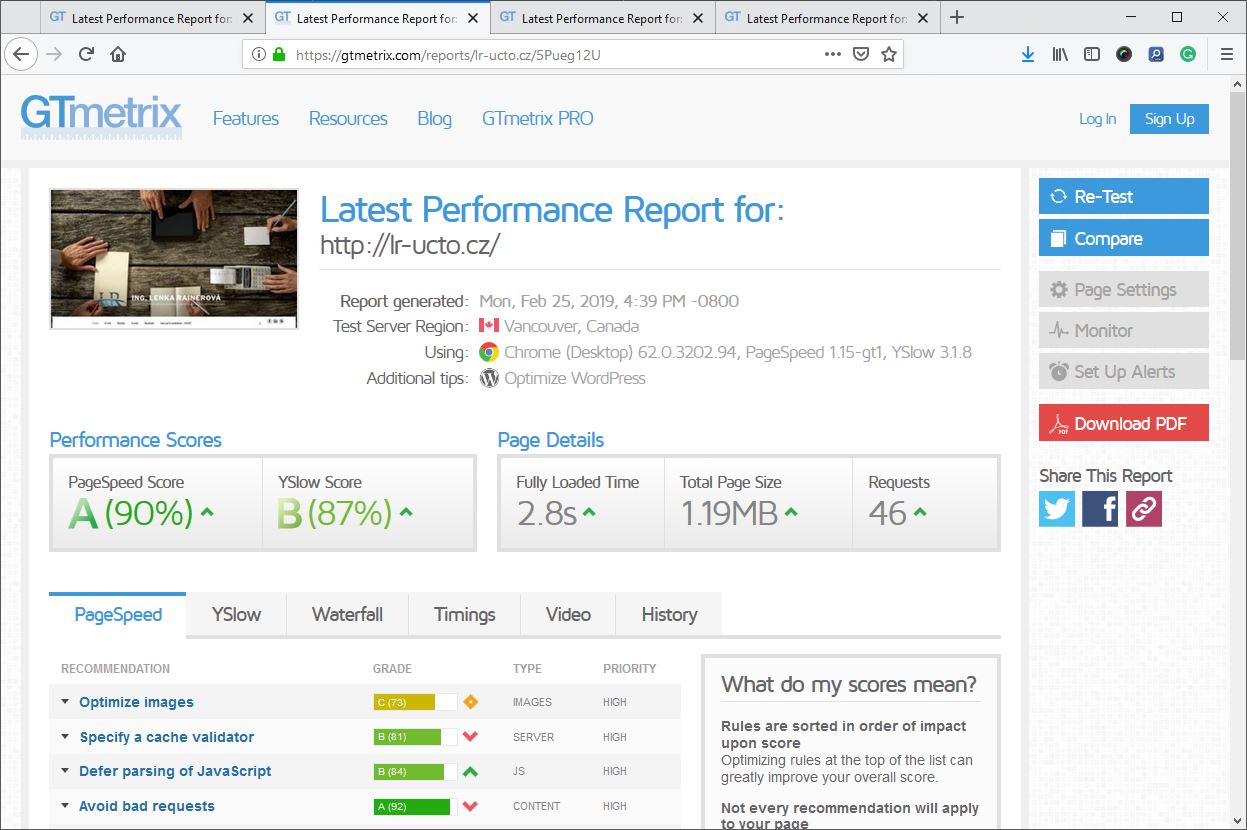
Even for a programmer, optimizing WordPress templates and extensions can be complicated and lengthy. The free Autoptimize plugin will help you to optimize your website speed yourself. As the name itself whispers, its use is simple.
2. Autoptimize – higher speed in just a few clicks
The free and popular Autoptimize plug-in is used by hundreds of thousands of WordPress sites worldwide. It´s work is to combine all styles and scripts into one, minimizing and compressing it, saving it in the cache, and making some other adjustments, including HTML shrinking.
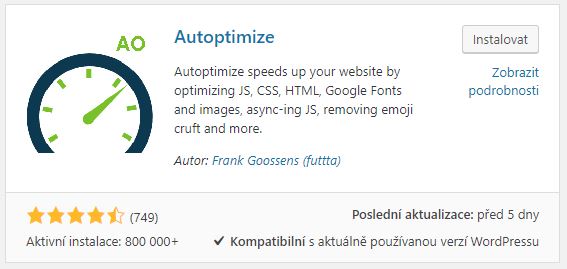
Page strain will have a positive impact on load speeds and browser speed. Setup is simple and accelerating does not affect the design and content of the page.
3. How to work with Autoptimize?
- To install the plugin go to WordPress administration by clicking on „Plugins“ > „Installing plugins“.
- Search for „Autoptimize“.
- Click „Install“ and activate.
- In the setting, the „Autoptimize“ item is added, which is shown by the green circle in the top bar.
- Tick JavaScript Options, HTML Options and CSS Options to save your settings.
- Now, your site is optimized and everything works properly. You can now test the speed with the above-mentioned online test before and after optimization.
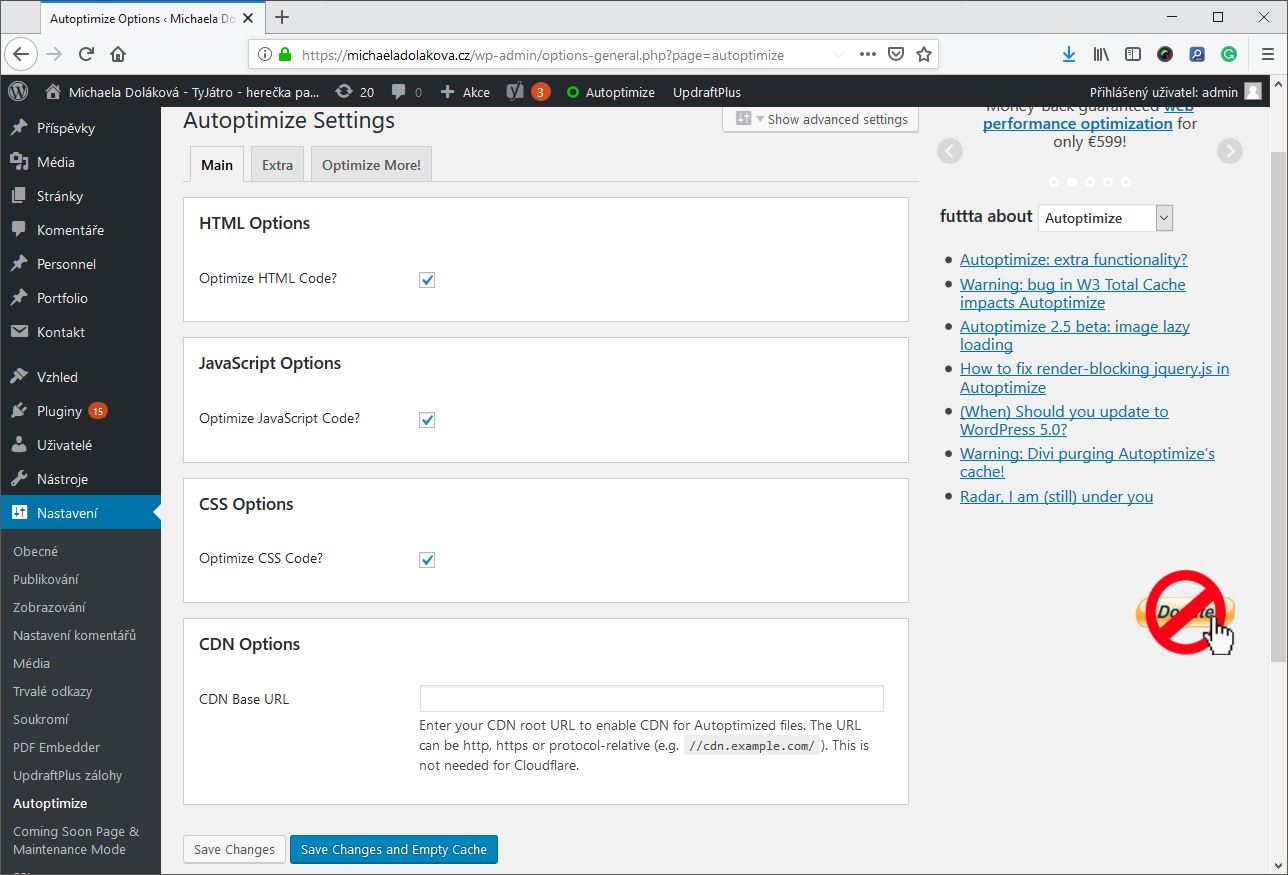 Acceleration is counted in seconds. We have given an example of a simple page that was already quite fast before optimization. Even here, however, Autoptimize has greatly helped. Page load time increased from 3.9 seconds to 2.8 seconds. This is a significant difference. The number of loaded feeds and page size have also been reduced. For slow sites, the difference before and after optimization is even more significant.
Acceleration is counted in seconds. We have given an example of a simple page that was already quite fast before optimization. Even here, however, Autoptimize has greatly helped. Page load time increased from 3.9 seconds to 2.8 seconds. This is a significant difference. The number of loaded feeds and page size have also been reduced. For slow sites, the difference before and after optimization is even more significant.